Fixing WordPress “Could not update post in the database” Error
If you’ve ever tried to publish a WordPress post with emojis (🌿 🪲 🐞 🐟) or special symbols—only to see the frustrating error:
“Updating failed. Could not update post in the database.”
—you’re not alone. This is a common issue, especially when copying content from external editors (Google Docs, Notion, etc.) into WordPress.
At Usijali Hosting, we help our customers solve WordPress problems daily. In this guide, we’ll explain:
✅ Why this error happens (spoiler: it’s about database encoding)
✅ Quick workarounds (for when you need to publish fast)
✅ The permanent fix (changing your database collation)
Why Does This Error Happen?
WordPress was originally built to use utf8 database encoding, which doesn’t fully support modern 4-byte Unicode characters (emojis, special symbols, and some non-Latin scripts).
When you paste text with these characters, WordPress’s database struggles to save them, resulting in:
❌ “Updating failed. Could not update post in the database.”
Common Triggers:
- Copying from Google Docs, Notion, or other rich-text editors
- Using emojis (🌿 🪲 🐞 🐟) or special symbols
- Multilingual content with non-standard characters
Quick Workarounds (Temporary Fixes)
If you need to publish immediately, try these:
1. Remove the Problematic Characters
- Manually delete emojis/symbols from your post. (Notably, some users have this error when editing old posts).
- Re-save the post—this usually works.
2. Use Quick Draft as a Buffer
Some users found that:
- Pasting content into Dashboard > Home > Quick Draft
- Copying it back out and pasting into the post editor
…sometimes bypasses the issue. (Not guaranteed, but worth a try!)
Permanent Fix: Update Your Database Collation
The real solution is switching your database from utf8 to utf8mb4_unicode_ci, which fully supports emojis and modern Unicode.
Method 1: Using phpMyAdmin (Recommended)
(For users comfortable with databases.)
- Log in to phpMyAdmin (via cPanel, DirectAdmin, or your hosting dashboard).
- Find your WordPress posts table (usually
wp_postsorwpf0_posts). - Go to the SQL tab and run this command (replace
wp_postsif needed):
ALTER TABLE wp_posts
MODIFY post_title LONGTEXT CHARACTER SET utf8mb4 COLLATE utf8mb4_unicode_ci,
MODIFY post_excerpt LONGTEXT CHARACTER SET utf8mb4 COLLATE utf8mb4_unicode_ci,
MODIFY post_content LONGTEXT CHARACTER SET utf8mb4 COLLATE utf8mb4_unicode_ci;- Click “Go” to apply changes.
Method 2: Using the “WP phpMyAdmin” Plugin (Beginner-Friendly)
(For users who don’t want to access the DirectAdmin or cPanel.)
- Install WP phpMyAdmin (temporarily).
- Follow the same steps as above to run the SQL query.
- Uninstall the plugin immediately after—keeping it active is a security risk.
Important Notes:
🔹 Backup your database first (in case anything goes wrong).
🔹 Replace wp_posts with your actual table name (e.g., wpf0_posts).
🔹 Verify collation—some setups may need utf8mb4_general_ci instead.
Why This Fix Works
WordPress’s default utf8 encoding only supports 3-byte characters, while emojis and modern symbols use 4 bytes.
By switching to utf8mb4, your database can store:
✔️ Emojis (🌿 🪲 🐞 🐟)
✔️ Special symbols (→ ♫ ©)
✔️ Full multilingual support (e.g., Chinese, Arabic)
This is officially recommended by WordPress since WordPress 4.2.
Need Help? Usijali Hosting Supports You!
If you’re unsure about editing your database, our support team can help!
🚀 Managed WordPress Hosting users: Contact us, and we’ll handle the fix for you.
🔧
Don’t let database errors slow you down—fix it once, and publish with emojis forever! 🎉
Got questions? Drop them in the comments!
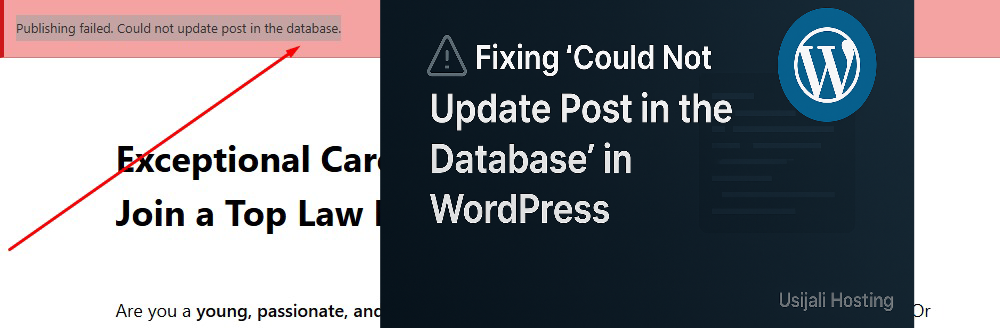
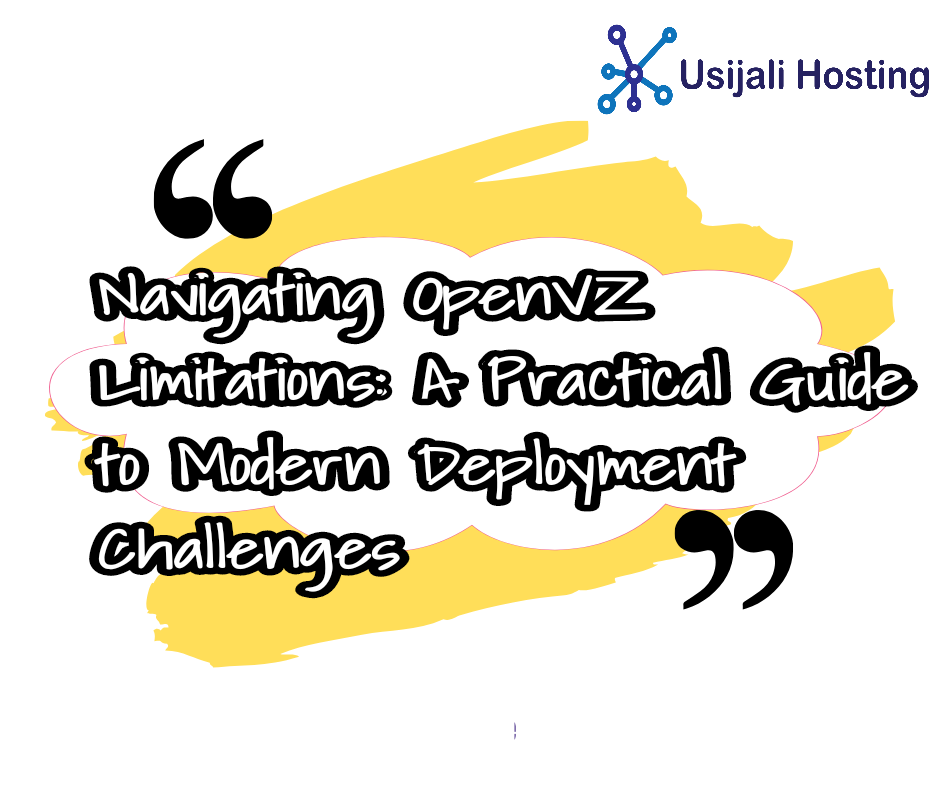
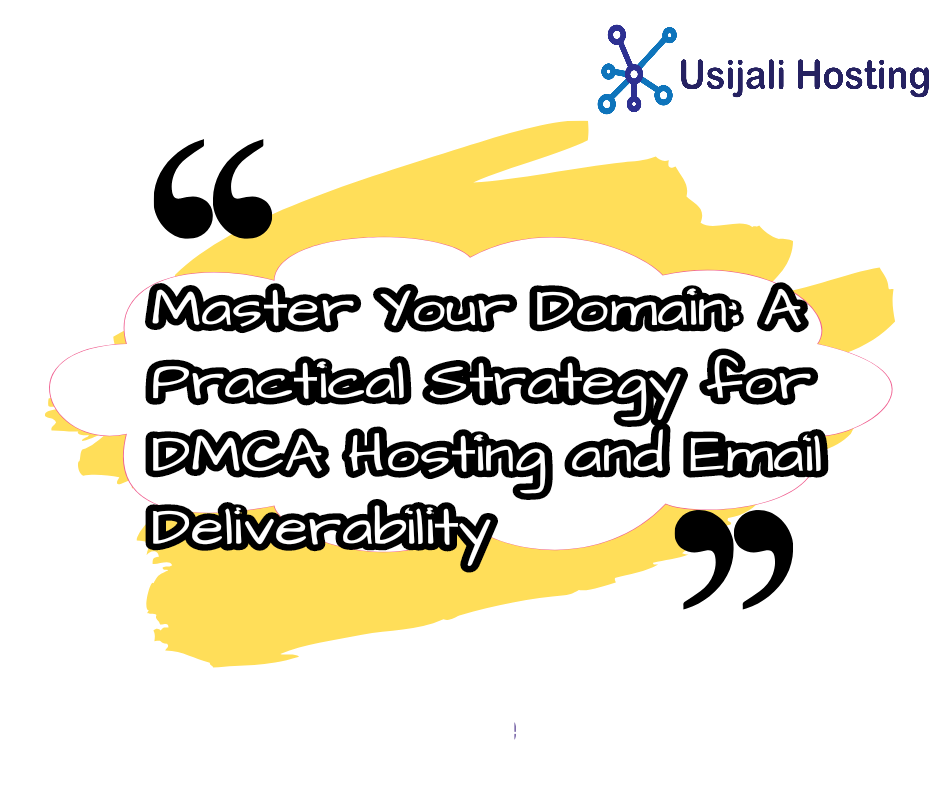

Post Comment